|
Despite the fact that we are surrounded by a lot of symmetrical creatures and objects, some of their elements are not symmetrical. Today you will learn how to create asymmetrical objects of the illustration without removing the symmetry axes of the MirrorMe plug-in. I'm hoping that you have already experienced using MirrorMe if not, download a 14 day free trial now!

Creating symmetrical objects
Step 1
Start drawing a cute puppy. Body of the dog will be completely symmetrical, that is why we'll use MirrorMe in the process of creating a sketch and outline. Take the MirrorMe Tool and click in the center of the artboard. We will be working with a vertical axis of symmetry. The amount of axles and their angles can be set in the MirrorMe panel (Window > MirrorMe > MirrorMe panel).
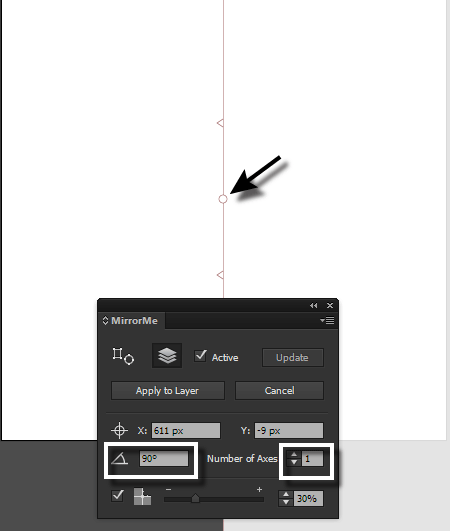
Click on Apply to Layer in the MirrorMe panel or Annotation.
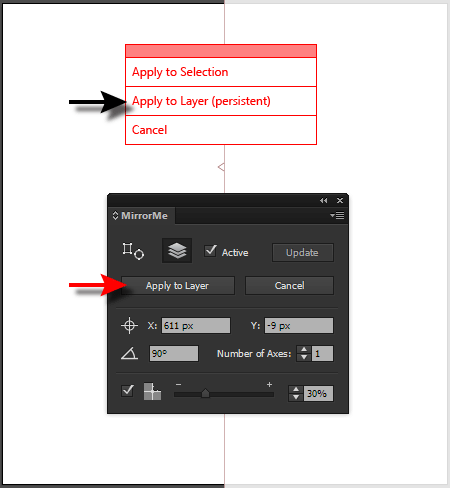
Now instant symmetry will be applied to all the created objects that are in the current layer.
Step 2
To create a sketch I used the DynamicSketch Tool (DynamicSketch plug-in), which allows you to draw more naturally and intuitively in vector. Disable the fill, choose black color for the stroke, and set 10% opacity. Usually in the process of creating a sketch I hide edges of the paths (Cmd / Ctrl + H).
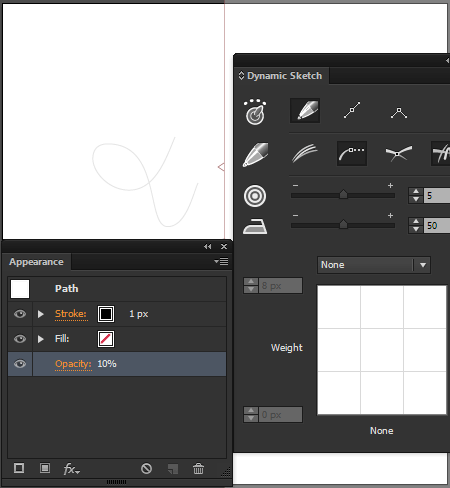
The picture below shows the finished sketch of a puppy.
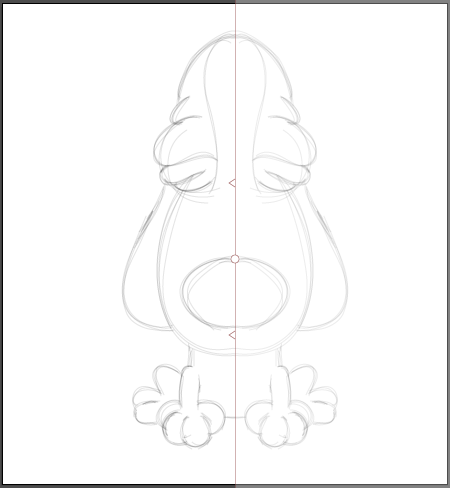
Obviously, we will need twice less of the time, as we draw only half of the illustration.
Step 3
To create an outline of the character I used InkScribe Tool (InkScribe). This tool allows you to work more accurately, quickly and easily compared with the Pen Tool.
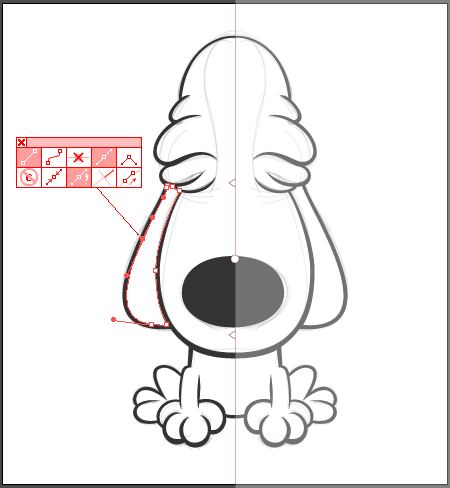
By the way you could also use the DynamicSketch Tool to create an outline. In this case it is necessary to set the relationship between the width of the path and the pressure of the stylus of the Graphic Tablet.

You can read full version of this tutorial on AstuteGraphics.com….
|