|
The revolutionary InkScribe plug-in is designed to help you draw precise and calculated shapes in the easiest and quickest way. I hope you’ve already used this and if you haven’t then try it now (download a 14 day free trial!). Today’s guide shows how to speed up your workflow with InkScribe by using keyboard shortcuts. This information, along with InkScribe’s instructional product movies, will help you get the most from this unique plug-in!
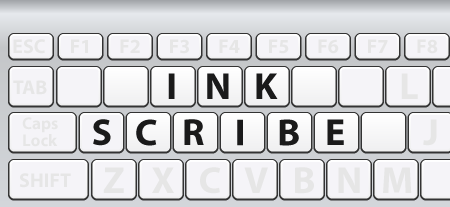
InkScribe Panel or annotated buttons
Option/Alt
When clicking on "retract handles” button, this swaps the handles rather than retracting them.
When clicking on Smart Remove Point button, this will do a regular (old-style) delete point.
When clicking the "corner point” button while drawing a path where the final point is a smooth point with "curved segment” selected, this will change the handle of the final point to a 90-degree corner.
InkScribe Tool
When the mouse button is up:
Esc
When a path is being continued, this will end the continuation [the cursor must be moved while Esc is held down].
Shift
When a path is being continued, this will constrain the next point to 45-degree angles around the constrain angle.
Option/Alt
When a path is not being continued
When hovering over a path and the corresponding pref is enabled, this will insert a point.
When hovering over an anchor point, this will delete a point.
Changes to marquee mode for selecting anchor points.
When a path is being continued
This will constrain the distance from the previous point (when pref set).
When the mouse button is down:
Esc
When marqueeing, this will cancel the marquee.
Shift
When dragging an anchor point, this will constrain the movement to 45-degree angles around the constrain angle.
When dragging an anchor point with the straight line constraining active, this will also create a guideline along the constraining angle. This allows intersections between it and other items on the page (Smart Guides and Prefs >Smart Guides >Transform Tools must be enabled).
When dragging a handle, this will constrain the handle angle to 45-degree angles around the constrain angle.
When dragging a path segment, this will make the segment symmetrical between the adjacent anchor points.
When double-clicking a handle, this will retract the handle.
Option/Alt
When dragging a new anchor point, this will either define the out handle or constrain the distance of the new handles (depending on pref setting)
When dragging an existing anchor point, this will either define the out-handle or constrain the distance of movement (depending on pref setting).
When clicking on an anchor point, this will either delete or select the point (depending on pref setting).
When dragging a handle, this will constrain the handle’s angle to its original angle.
When dragging a path segment, this will constrain the adjacent handles to their original angles.
When clicking on the close button of the annotation buttons box, this will close the annotations. It will also uncheck the "Annotations” checkbox on the panel so that no further annotations are shown until the checkbox is reenabled.
Shift + Option/Alt
When clicking on an anchor point to delete it, this will use the regular (old-style) delete instead of Smart Remove.
When dragging a handle to constrain it, this will also create a guideline along the constrained angle to allow intersections between it and other items on the page (Smart Guides and Prefs->Smart Guides->Transform Tools must be enabled).
Spacebar
When dragging a handle, this will move the associated anchor point.
Tab
When continuing a path, this will switch between straight and curved segments.
C
When continuing a path or starting a new path, this will change the point type to corner.
L
When dragging an anchor point with at least one straight segment adjacent to it, this will constrain the movement of the anchor point to be parallel with the angle of the straight segment(s).
R
When dragging a path segment, this will retract the segment’s handles.
S
When continuing a path or starting a new path, this will change the point type to smooth.
|