|
Final Image Preview In today’s tutorial we’ll talk about all the methods of deformation of objects with the help of the Envelope Distort feature. Hopefully, this tutorial will broaden your options and will save you plenty of time in the future. Tutorial Details - Program: Adobe Illustrator CS3 — CS5
- Estimated Completion Time: 30 minutes
- Difficulty: Beginner
Envelope Distort with WarpTo demonstrate this feature, let’s create a rectangle filled with a random color. 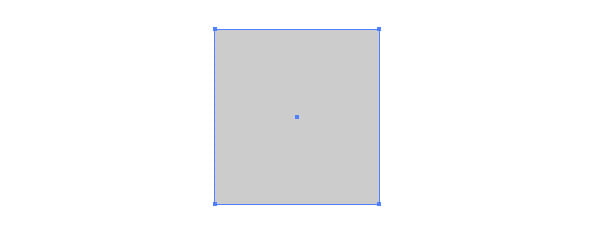 Select the rectangle, then go to Object > Envelope Distort > Make with Warp…. 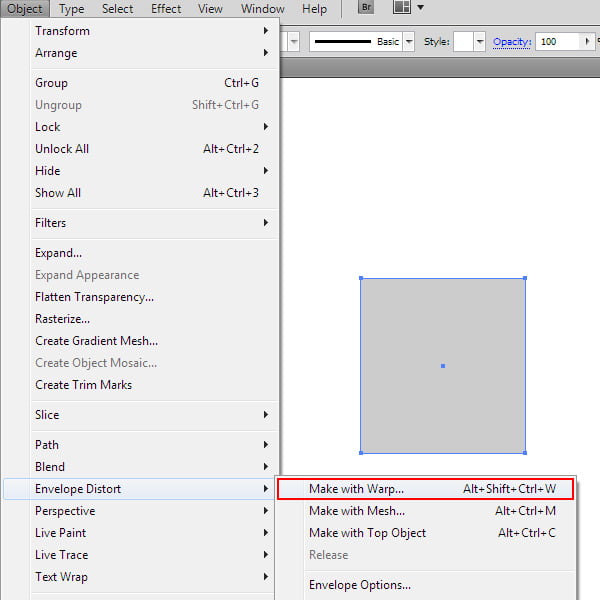 As a result of these actions, the Warp Options dialog box opens, where you can select the type of effect and set its parameters. Tick the "Preview” option to watch the changes that occur with the object.
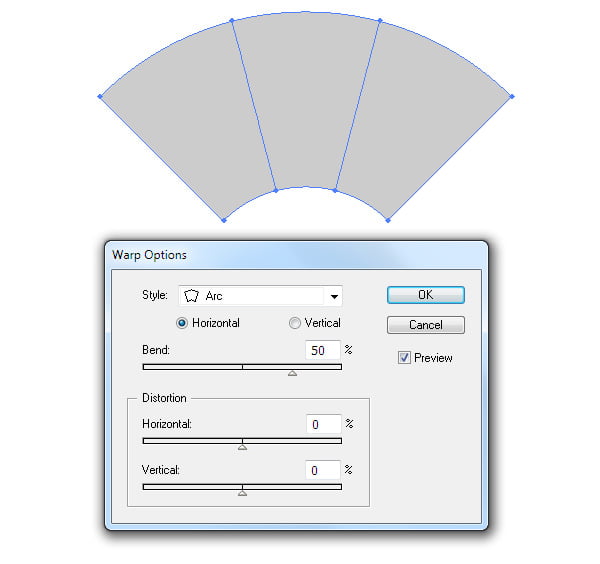 Adobe Illustrator has a total of 15 styles of distortion that you can choose from in the drop-down menu. 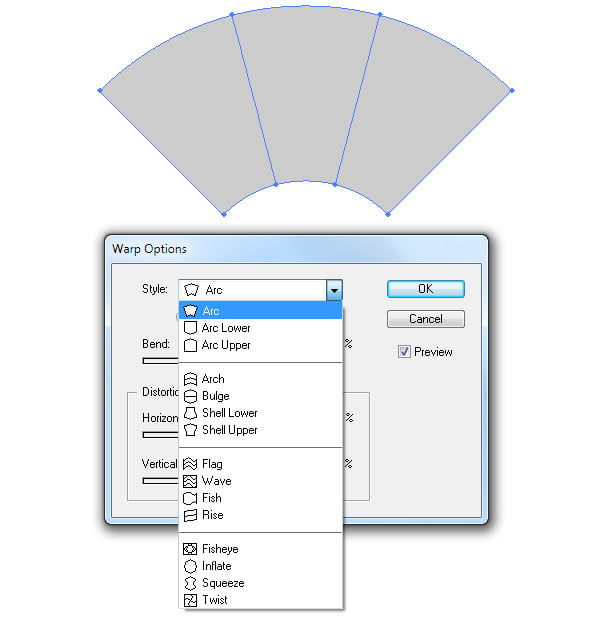 After applying the command Make with Warp… we have the access to the distortion parameters on the Control panel as long as you choose the Edit Envelope mode.
You can read full version of this tutorial on VectorCove.com.
|