|
Using shortcuts in Adobe Illustrator greatly accelerates the process of creating an artwork. Using them, you can quickly select a specific tool, the action or effect. You can find the list of default shortcuts Adobe Illustrator that are being used later in this article.
It is possible to customize your own keyboard shortcuts in Adobe Illustrator. Go to Edit > Keyboard Shortcuts (Cmd/Ctrl + Opt/Alt + Shift + K). As we can see that most of the tools already have the assigned shortcuts, but many of the functions and actions do not have them in the menu. Here is a list of frequently used commands that do not have shortcuts: - File > Place…
- Object > Transform > Rotate…
- Object > Transform > Reflect…
- Object > Transform > Scale…
- Object > Transform > Shear…
- Object > Expand…
- Object > Expand Appearance
- Object > Path > Offset Path…
- Object > Blend > Blend Options…
Let's assign the shortcuts for these commands. Assign shortcuts for "Place…". Go to Menu Commands > File > Place and try to assign a shortcut. Pay attention to the warning in the dialog window. If you are trying to use the Q key, there appears a warning "Menu shortcuts must contain the Cmd/Ctrl modifier or be a function key".
Use a combination of Cmd/Ctrl + Q. As a result of the assignment of this command, there appears the following warning: "The shortcut Q was already in use by the exit command. That menu item will no longer have a keyboard shortcut. Click the Go To button to jump to the Exit command". As we can see a lot of the keys and combinations are already used by default and you can either change them or using the table at the end of this article, pick an available one.
I assigned the following shortcuts for me: - File > Place…— Cmd/Ctrl + E
- Object > Transform > Rotate…— Opt/Alt + Cmd/Ctrl + 1
- Object > Transform > Reflect…— Opt/Alt + Cmd/Ctrl + 4
- Object > Transform > Scale…— Opt/Alt + Cmd/Ctrl + 5
- Object > Transform > Shear…— Opt/Alt + Cmd/Ctrl + 6
- Object > Expand…— Cmd/Ctrl + F1
- Object > Expand Appearance — Cmd/Ctrl + F2
- Object > Path > Offset Path…— Cmd/Ctrl + F3
- Object > Blend > Blend Options…— Opt/Alt + Cmd/Ctrl + F1
After assigning the shortcuts and combinations save the changes we have made. Note that Adobe illustrator offers to save it in the database file. I named it MyShortcuts. Now it is possible to use not only the shortcuts from the MyShortcuts file, but always use the settings of the default shortcuts of Adobe illustrator. I gave the example of the shortcuts that are needed in my daily work. Your set of these keys can be totally different. For example, if you are working with 3D effects every day, these commands also do not have the shortcuts and I hope that through this short article it will not be difficult to ease the work by assigning the necessary combinations.
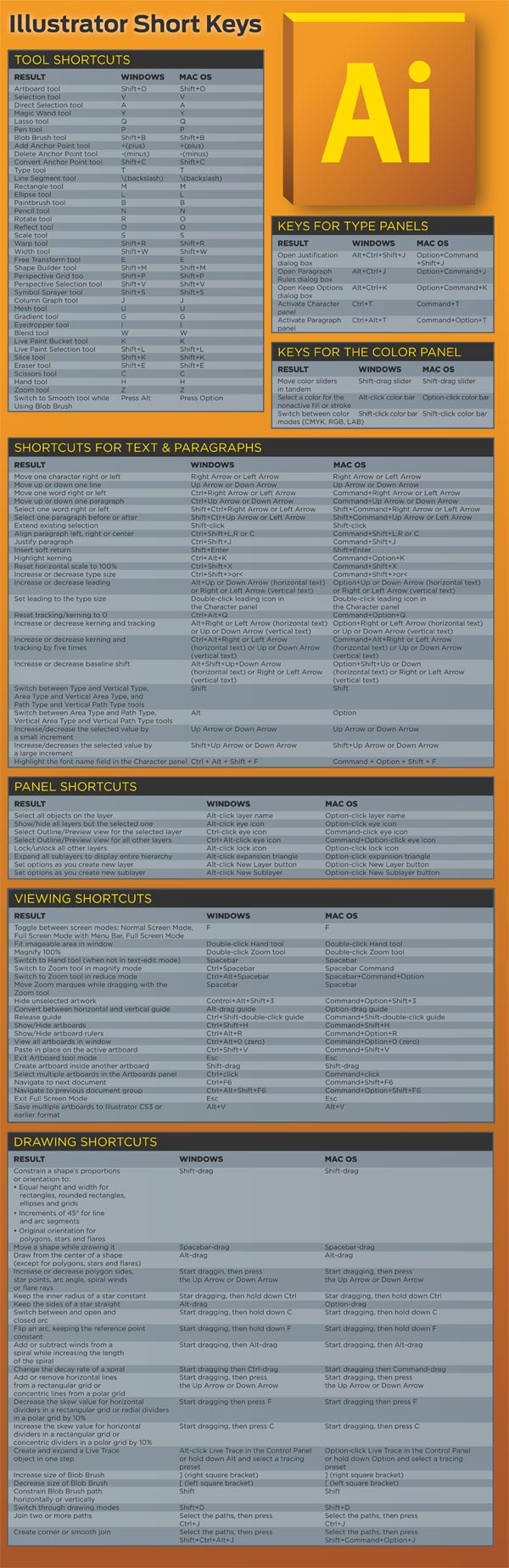
Brought to you by Wells & Drew, makers of fine engraved stationery.
Follow us if you want to be the first to know about the latest Adobe Illustrator tutorials and articles. Vectorboom team works for you!
|