|
The VectorScribe plugin is oriented towards ensuring the creation of your vector masterpieces is easier, faster and more flexible. I hope you have already experienced it (if not, download a 7 day full trial now!).
Today’s article is devoted to the Dynamic Measure Tool and Protractor Tool using keyboard shortcuts guide. This information, along with the instructional product movies, will help you create vector artwork using the keyboard like on a piano…
You can read this article on the Astute Graphics Blog right now.
Notes:
-
- Mac key names are used throughout here, but it understood that for Windows, Alt = Option, and Ctrl = Command.
-
- Some shortcuts do not work in earlier versions of the plugin. Update the plugin version to v1.1.1 by clicking here…
-
- The left and right bracket keys are used by some of VectorScribe’s tools, but these keys can be changed by the user through Illustrator’s Keyboard Shortcuts … Tools dialog, under Increase Diameter and Decrease Diameter. This is of use to users who’s local language format keyboards do not provide quick access to the square bracket keys. An asterisk will indicate this use, but note that this does not apply if the mouse button is held down.
Dynamic Measure:
When mouse is up:
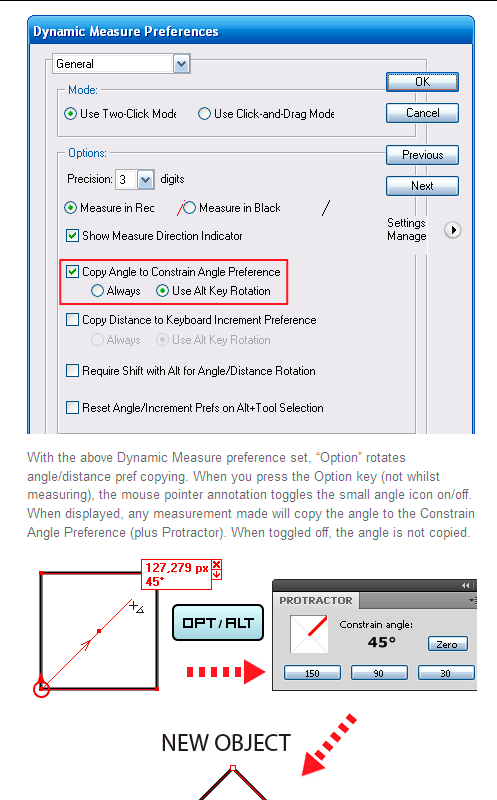
You can read this article on the Astute Graphics Blog right now.
Follow us if you want to be the first to know about the latest Adobe Illustrator tutorials and articles. Vectorboom team works for you!
|